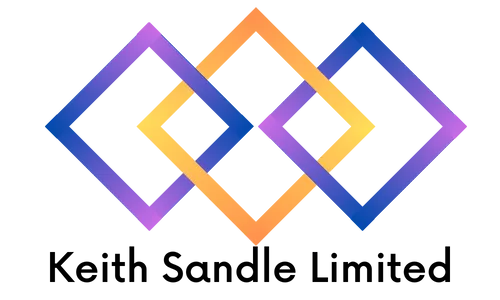
Teams
Delivered Face to Face or Virtually
Who should attend?
Our Teams training course will teach you how to send Instant Messages, make Voice and Video calls and manage Files and Screens - all within the Microsoft Office 365 Teams App.
Prerequisites
No previous experience is required to attend and upon completion of training, delegates will be comfortable using a range of skills such as setting up online meetings, sharing screens and communicating through chat functions.
Course Objectives
Microsoft Office 365 Teams is a powerful communication tool that will allow you to streamline your communication and collaboration. Our End User training will teach you how to send Instant Messages, make voice and video calls and share files, screens/presentations - all within the Teams App.
This course can be customised to incorporate other features of Office 365.
To find out more about our training options or to find out whether this course is right for you, please speak to our team today.
Course Duration
1 Day Classroom Training or Online.
Our course timings are 09:30 - 16:30, however timings can be customised to meet your needs.
Teams vs SharePoint
Understanding the difference between Teams and SharePoint
Getting Started
Teams Logon Screen
Viewing Activity Feed, Chat, your Teams, Meetings and Files
Understanding Channels and Teams
Creating a Team and Channels
Member vs Owner
Adding members
Adding guests
Edit, leave or delete a Team
Pinning to top bar
Working within Teams
Conversations vs Chat
Send and Reply to private messages
Send and Reply to Team conversations
Edit and Delete messages
Sending and working with Attachments
Document Collaboration
Document Storage
Saving and Liking messages
Creating new Files
Opening existing Files
Organising Team Files
Working with Tabs
Adding Connectors
Communication
Instant Messaging
Mentions
Emoji, GIFs and Stickers
Making and Receiving calls
Call options
Video and Audio calls
Adding additional people into IM and calls
Sending Attachments
Sharing
Share your Desktop
Creating an Online Meeting via Outlook
Meeting Options
Joining a Meeting
Backgrounds
Sound and Video
Share Screen or App in a Meeting
Presenting PowerPoint
Share a Whiteboard
Create a Poll
Recording a Meeting
Meeting Notes
Exiting a Meeting
Rooms
Using Breakout Rooms
Settings & History
Teams - Best Practice
Outlook and Teams Conversation History