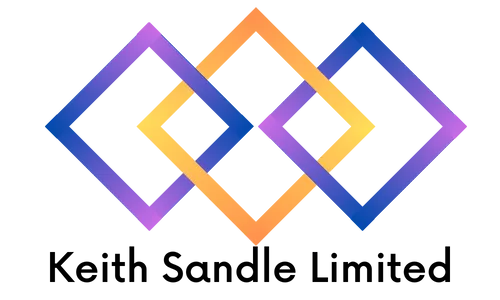
PowerPoint Foundation
Delivered Face to Face or Virtually
Who should attend?
Learn how to create stunning PowerPoint Presentations with our Foundation course that is perfect for complete beginners or those who are self-taught in PowerPoint.
Prerequisites
No previous experience is required.
Course Objectives
Whilst aimed at being Level 1, our trainers will guide you through all of the essential features you need to create presentations for any purpose. After this course you will feel confident in how to use animation, slide masters and a whole host of handy tips and tricks.
This course can be customised to incorporate other features of Office 365.
To find out more about our training options or to find out whether this course is right for you, please speak to our team today.
Course Duration
1 Day Classroom Training or Online.
Our course timings are 09:30 - 16:30, however timings can be customised to meet your needs.
Overview of Microsoft PowerPoint
Understanding the PowerPoint Screen, Ribbon and View
Customising the Quick Access Toolbar
Text Slides
Creating Title Slides
Creating Bullet Slides
Customising the Indents
Adding Tabs to Slides
Moving and Sizing Text Boxes
Reapplying the Formats
Editing a Presentation
Using Outline View to Edit and Create a Presentation
Using the Slide Sorter
Deleting, Copying and Moving Slides
Charts
Creating Chart from within PowerPoint
Selecting the Right Chart
Customising Chart
Updating Charts
Importing Data from Excel
Graphics and SmartArt
Creating Organisation Charts using SmartArt Graphics
Drawing Organisation Charts - Flow Diagrams
Inserting Graphics and Objects
Sizing and Moving Objects
Using the Drawing Toolbar to Create Drawings
Formatting Objects
Aligning and Spacing Techniques
Grouping and Ungrouping Objects
Templates, Designs and the Slide Master
Adding a Template/Design
Understanding the Importance of the Slide Master
Adding Images to all Slides
Customising the Layouts of Slides
Customising the Bullets, Fonts and Colour and Formatting
Changing the Background Colour
Animating Text, Graphics and Slides
Using Entrance, Emphasis and Exit Animation
Slide Transitions
Presenting a Slide Show
Setting up the Slide Show
Tips for Delivering an Effective Presentation
Keyboard Shortcuts for Presentations
Printing Hand-outs, Speaker Notes, Outline View and Slides
Printing Hand-outs for your Audience
Creating and Printing Speaker Notes
Printing the Presentation Outline
Slide Printing Options