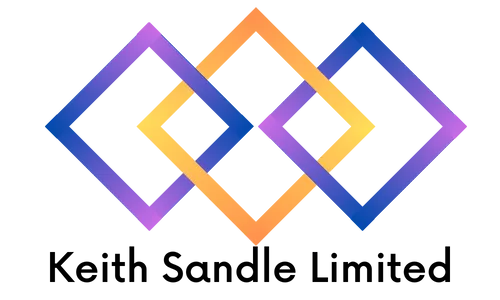
Excel Advanced
Delivered Face to Face or Virtually
Who should attend?
Are you currently using Microsoft Excel to a confident and comfortable level? Well our Excel Advanced course is perfect for those looking to learn advanced features and data functions to completely transform the way they use Microsoft Excel.
Prerequisites
This course is perfect for those who have attended our Excel Intermediate course and are looking to progress by learning features such as advanced formula, data functions and how to analyse large spreadsheets with advanced pivot tables.
Course Objectives
Upon completion, all delegates will receive a certificate of attendance, an extensive manual and the skills to progress into Excel Macros.
This course can be customised to incorporate other features of Office 365.
To find out more about our training options or to find out whether this course is right for you, please speak to our team today.
Course Duration
1 Day Classroom Training or Online.
Our course timings are 09:30 - 16:30, however timings can be customised to meet your needs.
Advanced Functions
Nested IF statements for nesting IF with AND, OR, ISERROR and IFERROR
SUMIF and SUMIFS
COUNTIF and COUNTIFS
Date Functions
DATEDIF
Date Functions
Lookup and Information Functions
Advanced Lookup (True and False)
Creating Multiple Column Lookups
MATCH Function
INDEX Function
OFFSET Function
Advanced List Management
Advanced Filter
Database Functions
SubTotals
Creating Subtotals
Outline View
Advanced Pivot Tables
Inserting Calculated Fields
Manipulating Fields
Changing Value Field Settings
Grouping Data containing Dates and Numbers
Formatting Pivot Table
Showing and Hiding the Grand Totals
Changing The Scope Of The Data source
Summarizing Values by Sum, Count, Average, Max, and Product
Show Values As % of Grand Total, % of Column Total, % of Row Total
Creating Pivot Table Reports and Pivot Chart Reports
General Analysis Tools
Scenarios
Custom Views
Goal Seek
Solver
Data Tables, One Input, Two Input
Protecting and Sharing
Sharing a File
Track Changes
Protecting Cells, Worksheets
Password Protecting a File/Read Only
Formulae Auditing
Formula View
Tracing Precedents
Tracing Dependents
Using Watch Window
Go to Special
Introduction to Macros
Displaying the Developer Tab
Recording a Macro
Where To Save Macros – Personal, Existing or New Workbook
Absolute and Relative Recording
Introduction to Form Control Buttons
Creating Macro Buttons