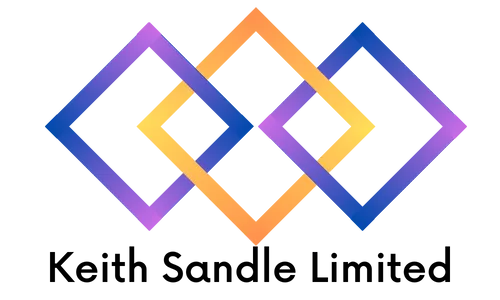
Microsoft 365
Delivered Face to Face or Virtually
Who should attend?
Our Office 365 course is perfect for those who have recently upgraded to Office 365 or have not yet been utilising it to its full potential.
Delegates who wish to gain a deeper understanding of the individual applications in Office 365 should attend the appropriate application specific courses such as Excel, Word, PowerPoint, Outlook, OneNote and Access training as these are not covered on this course, only how to collaborate online.
Prerequisites
No previous experience is required and upon completion you will receive a certificate of attendance and an extensive manual.
Course Objectives
During the course you will gain a deeper understanding of how to collaborate online and learn how to use applications and features such as OneDrive, SharePoint and the powerful Microsoft Teams.
This course can be customised to incorporate other features of Office 365.
To find out more about our training options or to find out whether this course is right for you, please speak to our team today.
Course Duration
1 Day Classroom Training or Online.
This course can be delivered as a 2 day course also, which then means you can delve deeper into Office 365 and spend time learning more content on Outlook, SharePoint, Yammer, OneNote, Delve, Sway and other Apps.
Our course timings are 09:30 - 16:30, however timings can be customised to meet your needs.
Microsoft Office 365 Introduction/Overview
What is Office 365?
Logging in and signing out
Navigating around Office 365
Creating and updating user settings and preferences
OneDrive Vs SharePoint
OneDrive overview versus My Documents
SharePoint overview versus Network Drives
Getting started with OneDrive
Creating, Opening, Saving and Renaming Files
Reading vs Editing views
Using the Backstage view
Online vs Desktop
Launching Desktop versions
Adding existing Files with Drag and Drop
Adding Files with Upload
Sort, Filter and Search
Viewing Options
Managing Files in OneDrive
Sharing Files
Permissions
Open Shared Files
Collaborating (co-authoring)
Comments
Stop Sharing
Working offline
Syncing Files
Creating URL Links for Files and Websites
Version History
Working with Teams
Overview of Teams Creating Teams and Channels
Joining existing Teams Mentions
What are Tabs
What are Apps
Finding and working with Contacts
Viewing and setting Presence status
Creating Chat messages, Attachments, Sharing files and options
Adding Contacts and setting Groups
Screen Sharing and giving/taking back control
Integration of Teams with Outlook
Presenting with Teams/Screen Sharing
Topics mentioned as overview
What is OneNote
Online Digital Notebook for collaboration of notes, ideas, minutes etc
What is Yammer
Yammer is a private platform for enterprise social networking
What is Delve
Office Delve and Office Graph “helps you discover the information that's likely to be most interesting to you right now - across Office 365.
What is Flow
Automate business processes such as document control approval and alerts.
What is Sway
Gather, format, and share reports, newsletters, web pages, and presentations on an interactive, web-based canvas.
What is Planner
Create new plans, assign tasks, and share files with others in a visual way